Contact Info
WINNIE the Scoop! Newsletters
November 7, 2024
Statewide Rollout Completed This Week
The statewide rollout of WINNIE was completed this week. Thank you to all agencies for the time and effort put into preparing for this transition and helping to make it a successful one!
Logging into Mobile Management
The following information was previously provided in an email on Monday, September 23.
The URL for Mobile Management was updated on Monday, September 23 to: https://mobile.mnwic.net/MobileWeb/index.html.
Your username for both WINNIE and Mobile Management are the same. For more information about logging in or changing your password, please refer to the Mobile Management and Contact Us Overview (PDF).
WINNIE and Infoview
Although WINNIE shares the same database as HuBERT, we have found a couple of bugs and differences in how WINNIE saves data that are having a greater impact on our ad-hoc Infoview reports than expected. Currently, reports that provide the following information are potentially affected:
- Staff IDs
- Determination of new certs versus recerts
- When income records were created
- Information collected in Local Use Questions based on the question’s position (1-6)
We have received, and continue to receive, a large number of Infoview report requests to make revisions and corrections. Although these reports are important and we will be working to get them updated as soon as possible, unless they are directly impacting your ability to provide WIC services or are necessary for another urgent reason, the report revisions/corrections will most likely not be available within the timeframe specified when you submitted your report request.
Timeline for Report Requests by Priority
We have revised the Local Agency Reports & Data Request to reflect the amount of time it may take to complete your request:
- Extremely important and urgent: Report/data will be provided within 20 business days. If needed sooner, enter the date and provide a reason why in the comments.
- Important but not urgent: Report/data will be provided within 45 business days.
- Nice to have: Report/data will be provided within 60 business days.
New Infoview Report Requests
At this time, and until we are able to complete the backlog of Infoview report corrections, we will not be creating any new reports (unless already submitted prior to today, 11/7/24).
Notification of Report Revisions/Corrections
We will send an email when your report request has been completed and the revised version is available. We will also include information in the Weekly Update about which reports have been updated, revised, or corrected.
Future Reference re: Report Issues
We have added these bugs and WINNIE database changes to the Transition Guide (PDF) under Reports
We appreciate your patience as we work to complete all these report changes.
Do Not Void Benefits for Transferred Participants
In general, do not void benefits previously issued to participants that transfer to your agency unless there is an issue with their food prescription. As long at the food benefits are appropriate, you shouldn’t void their benefits just so that you can get the participation count for those benefits. (Training Module Reference: Transfers 1B – Agency-to-Agency)
SWIPe
Just a reminder that SWIPe needs to be open to be able to use signature pads, card readers, and scanners with WINNIE. SWIPe allows our peripheral hardware to communicate with WINNIE and if it isn’t open, an error will display when trying to collect signatures, read card numbers, and/or scan documents.
For easy access, best practice is to pin SWIPe to your taskbar since you will most likely use it every time you work in WINNIE. For information about how to do this, see the Hardware training module (TOC: SWIPe >> Pin to Taskbar).
WINNIE Training
The following training modules are now available on the WINNIE Training page:
- Agency Administration - Maintaining Medical Clinics and Providers
- Agency Administration - Local Use Questions
The Maintaining Referrals, Potential Duplicate Participant, and Customer Service training modules should be available by mid-November.
Questions & Answers
See WINNIE Questions & Answers to view questions that have been previously submitted from local agencies about WINNIE. You can submit your own question using the WINNIE Questions for the State WIC Office form.
Q: Can we use a password manager app to save our password for WINNIE?
A: Yes. Agencies can use a county-provided password management app to store their password for WINNIE.
Q: When recertifying participants that have not been on WIC in years, WINNIE is pulling the FDTU from the original certification date. For example, if someone has not been on WIC since 9/22/18 and I am certifying them on 10/11/24, WINNIE is giving me a half package from 10/11 to 10/21 then making the FDTU 10/22, 11/22 and so on. Is there any way to switch it to the FDTU for the date I am certifying them today which would be the 11th day of the month?
A: Yes. WINNIE maintains the household benefit cycle no matter how long it’s been since last participating in WIC. However, you have the option of selecting a different LDTU when issuing benefits. The dates that can be selected for the new LDTU must be between the FDTU and LDTU of the first suggested set, so you can select an LDTU of today (or 10/11 based on the example). This will result in their new cycle being the 12th to the 11th. Note that they will receive a one-day food package with the date of 10/11-10/11 in this instance. (More information is available in the Issue Benefits 2B-Manual Cycle Adjustment training module.)
Q: I know with WINNIE we are unable to issue a child's package to an infant before their 1st birthday. I am wondering if there is any way around this? For example, if a family's FDTU is on the 23rd of the month and the infant's first birthday is on the 26th of the month, is there a way to issue that child package instead of a full formula infant package if the family prefers that?
This question was also submitted: WINNIE does not allow a child food package to be issued to infants who will be 11.5 months or older in their benefit cycle. We called the Help Desk, and they stated that this is correct and how WINNIE is programmed, which is different than what was said in the WINNIE training. Is this something that is being looked at to change?
A: WINNIE follows the federal guidelines that require an infant to turn one-year-old before being issued the child’s food package. The only way to issue the child’s food package if the infant turns one after the Printed First Date to Use of their benefit cycle is to issue the benefits late, on or after, their first birthday. Note that, conversely, once an infant turns one-year-old, they are no longer able to be issued the infant food package (unless Food Package III).
This information is supported in the following training modules: Issue Benefits 4C – Age Category Changes and Issue Benefits 4D – 3 Common Scenarios.
Q: Does WINNIE work the same with One Call Now that HuBERT does, or will there be changes in the downloading of information? How does One Call Now work with a household appointment made in WINNIE? Especially if one of the household members has a phone appt and the others have an in-person appt?
A: WINNIE and HuBERT have the same database, but it appears that some of the ways that WINNIE saves information can impact our ad-hoc reports. If you notice a report not working correctly or as expected, please submit a Local Agency Reports & Data Request. Some of the known issues with ad-hoc reports can be found in the Transition Guide (PDF) under Reports.
As for household appointments, appointments are saved to the database by participant (State WIC ID). If it is a Household Appointment, the appointment is assigned a unique identifier to flag it as a household appointment, but this is a new field and not integrated into any of the current Infoview reports.
Q: Do the local use questions from HuBERT transfer to WINNIE or do these need to be set up again?
A: Local Use Questions will display in WINNIE just as they display in HuBERT and all answers collected in HuBERT will continue to display in WINNIE. (Local Use Questions training modules are available on the WINNIE Training page.) However, the answers are stored differently in WINNIE, which may impact Infoview reports (see the Transition Guide (PDF) under Reports).
Q: If appointment information is only maintained in the database for 90 days, why can’t we delete Resources that haven’t been used for a long time?
A: Although records in the APPOINTMENTS table are purged after 90 days, resources are saved to other tables that are never purged. Because of this, once a resource is scheduled, it cannot be deleted. (NOTE: We have added this as a User Reported Bug (URB #244109) and a change request has been written to delete obsolete resources. However, the severity for this is low and it still has to be prioritized by the SPIRIT Users Group to be added into a future release.)
October 3, 2024
WINNIE Office Environment
We’ve been receiving questions about the WINNIE Office environment, which will be made available to Local Agencies after statewide roll-out has been completed. The following is some general information.
The WINNIE Office environment replaces the HuBERT Reports environment as our Archive database. It is read-only, linked to Infoview, contains all of WIC’s data, and its primary purpose is auditing and record management. Most data can be found in WINNIE. Only scanned documents, signatures, and benefit details greater than 3 years old are removed from WINNIE Production and archived in the WINNIE Office environment as historical data.
Access to this environment will be provided to each Local Agency coordinator and 1 additional designated staff person if necessary. More information will be provided when statewide rollout is complete.
WINNIE User Tips
The following is a tip, reminder, or lesson learned from the pilot agencies. All tips can also be found on the WINNIE User Tips page.
Duplicate Participants
Before creating any new records, you should always first search for an existing participant record. A couple of tips:
- Always ask if anyone in their family has ever received either formula or foods from MN WIC before.
- Search using just a couple of letters from each name or just the initials and their date of birth.
- It is possible their existing record has a different last name.
- Some cultures reverse the month and day when providing their birth date.
- If adding to an existing household, click the Household ID link to display all existing household records.
Potential Duplicate Applicant/Participant Modal
This only displays after completing the Prescreen if the first name, last name, and date of birth are an exact match. It provides the option of continuing to create the new participant record or to use the existing record.
Potential Duplicate Participants (Agency Admin)
The Potential Duplicate Participants function displays under Clinic Actions if you have the WINNIE Agency Admin role. This allows you to compare records associated with specific State WIC IDs or to run a State Defined Comparison, which compares records statewide and lists those with an exact match of the first 3 letters in the first and last names, date of birth, and gender.
However, there is currently a bug (#240307) associated with this whereby the criteria comparing the first 3 letters of the names is case sensitive. Since WINNIE does not force all capitals, allowing you to use sentence case when adding names and addresses, if the names aren’t type in all caps, the system won’t recognize matching records as potential duplicates.
This bug will be fixed in the next Release, 3.4.0, tentatively scheduled for early 2025. At that time, your agency may see an increase in potential duplicate records when the system is fixed and starts matching regardless of case.
If this is concerning, you can use the Caps Lock key to enter an applicant’s name in capitals.
WINNIE Training
“Cheat Sheets” and WINNIE Functionality
At this time, we are not providing “cheat sheets” for most of WINNIE’s functions. However, we’ve created two that address specific scenarios:
Both of these can be found under Change Household ID on the WINNIE Training page.
If, once you have reviewed the training modules, you feel there is another specific scenario that may require a cheat sheet, please use the WINNIE Questions for the State Office form to submit your suggestion.
Questions & Answers
See WINNIE Questions & Answers to view questions that have been previously submitted from local agencies about WINNIE. You can submit your own question using the WINNIE Questions for the State WIC Office form.
Q: What is my username and password for WINNIE production? I used my HUBERT production information and that does not work. Do I get issued a WINNIE production (not training environment), username and initial password from the state WIC?
A: Yes. You will receive your WINNIE username and password the day before rollout when your agency's staff's access to HuBERT is turned off. Prior to this, you will not be able to log into the WINNIE production environment.
Q: While doing the training for our rollout I noticed it says to hook your scanner and signature pad directly to your computer, if our agency laptops do not have enough ports to support this what is the solution? Can we use an USB adaptor or docking station?
A: Yes. During pilot we found that some issues were occurring when the signature pad and scanner weren’t directly plugged into the laptop. If you have a docking station, you should be able to move any other USB-using devices (such as wireless mouse/keyboard dongles or headphones, etc.) to the docking station and they should still work just fine.
Q: I work for a multiple agency CHB and have different email addresses for each agency. Can I have a different email for my WINNIE username for each agency I work at so that I can get the MFA when working at different agencies?
A: No. All users can only have one email address associated with their username in WINNIE. You do not have separate usernames for each agency; your username is assigned access to all the clinics in the agencies you work at. You must choose one agency email address that can be accessed when working at any of the agencies you work for so that you can obtain the daily Multi-Factor Authorization (MFA) code.
September 12, 2024
Third Pilot Started at Hennepin
The third phase of the WINNIE Pilot started on Thursday, September 5th in Hennepin. This is an important test because adding Hennepin’s staff doubles the number of concurrent WINNIE users testing WINNIE’s performance.
We heard some feedback from Dakota and St. Paul-Ramsey that opening their Scheduler seemed “a little slower.” CDP, the program developer for WINNIE, indicated that they have already made improvements on the Scheduler performance for the next Release tentatively scheduled for early 2025.
A huge thank you to all the staff at Hennepin! We appreciate all of the effort and time it has taken to prepare for this transition!
The following are some remarks from Hennepin County staff following their first week of using WINNIE:
From the Coordinator
“I felt like rollout went more smoothly than expected especially considering that we experienced firewall issues up until a week before rollout making it difficult to practice in the training environment and were not given permission to download SWIPe by county IT until the day before (despite requesting several months in advance). Staff were resilient and plenty of support was provided by state and supervisors onsite. “
Feedback from Staff
- Overall, Winnie is rather intuitive to navigate, though it takes some time to get used to the new layout and when and where to find/add/save information. It is generally faster and more modernized besides some glitches and delays.
- It is taking a while to get used to the new locations of things, but nice in general.
- Faster.
- So far so good and so far, it’s been going pretty well.
- I also like we can amend alerts and keep original date instead of always have to change it to current date before saving (so we don’t have to keep on adding original dates into the alert).
- Note from the Coordinator: “…we seem to be having more slowness in our county and are working with IT to try and problem solve.”
- It seems like we are having some challenges with connectivity, so I'm not yet sure how efficient WINNIE is compared to HuBERT. I think I need more time to assess WINNIE's efficiency compared to HuBERT.
- I’m still adjusting and it’s a work in progress.
- Much faster when it is working…
- It’s OK. It’ll take some time to get used to it.
- Just have to get used to where all the info is located since it looks very different than HuBERT.
- I’m still getting used to it, but it’s been pretty clunky so far.
- It's going to take me a long time to get used to it. It's very busy on the screen and I find it's not very intuitive as what to click on next.
- It is okay. I have found it hard to navigate even with the training modules. One thing I noticed is although it is modern, easy to read, it is really hard to see what was missed. All the colors blend together.
- Too many details that need to be filled out, without being highlighted as to what is missing, making it harder for the eyes.
Training
New Training Documents
We have added three new training documents to the WINNIE Training page:
A very big “Thank you” to St. Paul-Ramsey who initially identified the concepts and developed these documents to assist with training prior to your WINNIE roll-out.
WINNIE Training Modules
All clinic training modules are now available on the WINNIE Training page. We will be developing modules for Agency Administration functions next.
New Roll-out Checklist
We have added a WINNIE Roll-out Checklist (WORD) to the WINNIE Information System page under the WINNIE Pilot & Roll-out Schedule to assist with preparing for your first day of WINNIE. A very big “Thank you” to Hennepin for initially developing this checklist.
Windows 11
Windows 11 can be used with WINNIE, but not HuBERT. Both the Local Agency Hardware Support Agreement form and the Using Locally Owned Computers with WIC (PDF) reference document have been updated to reflect this.
WINNIE User Tips
The following are tips, reminders, questions, and lessons learned from the Hennepin agency staff during their first couple of days using WINNIE. These can also be found on the WINNIE User Tips page.
Adjust Benefits
Adjusting Formula in WINNIE
The Adjusting Formula in WINNIE (PDF) document found on the WINNIE Training page provides this same information for training purposes.
Overview
When adjusting Concentrate or RTU/RTF formulas in Adjust Benefits, WINNIE suggests extra cans. This is not a bug and works similarly to HuBERT, except that in WINNIE you can see the extra cans because all of the calculations occur on one page and aren’t broken into multiple steps.
Although WINNIE will not allow you to issue more than the Food Item Limit for an individual formula (for example, 31 cans of 13 oz concentrate), if the number of calculated ounces left are greater than the number of ounces in one can/container, WINNIE will indicate that these extra cans/containers are available.
Rules of Thumb
There are common sense Rules of Thumb that you should follow when adjusting formula:
| Formula Reconstitution | Returned + Recovered | What to Do |
|---|---|---|
| Same | Some (Partial) | Issue the same number of cans/containers as were returned + recovered. |
| Different | Some (Partial) | Issue the number of cans/containers suggested by WINNIE. Never issue the Available cans in the original formula’s row. |
| Same or Different | All | Issue the number of cans/containers suggested by WINNIE. Never issue the Available cans in the original formula’s row. |
Examples
Example #1 – Same Reconstitution with Some Returned/Recovered
Exchanging concentrate for concentrate where some of the original formula (gray row) is returned and/or recovered:
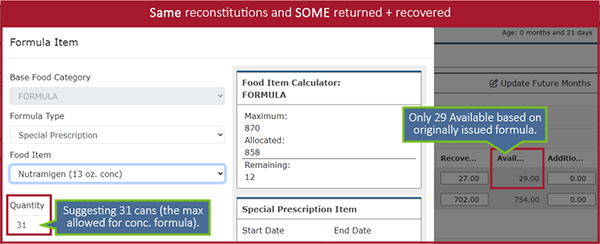
Example #2 – Different Reconstitution with Some Returned/Recovered
Exchanging concentrate for powder where some of the original formula (gray row) is returned and/or recovered:
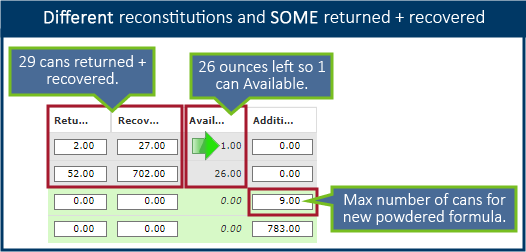
Example #3 – Different Reconstitution with ALL Returned/Recovered
Exchanging concentrate for RTU/RTF where all of the original formula (gray row) is returned and/or recovered:
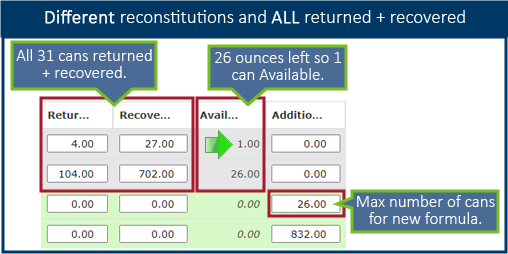
TIP! Instead of using Update Future Months, which is more advanced functionality, simply void future months, assess food prescriptions and add as appropriate, then reissue using Issue Benefits.
Explanation of How WINNIE Works when Adjusting Formula
Read if interested in understanding why Adjust Benefits works like it does.
In Adjust Benefits, when exchanging formula, WINNIE looks at two things: the Food Item Limit, or maximum number of cans that can be issued for a specific formula, and the Base Food Category Limit for all formula.
The Federal Regs determine the Base Food Category Limits and there are two methods for determining the reconstituted limit for monthly formula issuance. The first is the Full Nutrition Benefit, which provides a reconstitution limit that is the same for all formulas. The second is the Maximum Monthly Allowance (MMA), which provides a different reconstitution maximum based on the type of formula: powder = 870, RTU/RTF = 832, and concentrate = 823. WINNIE uses the MMA because of how Minnesota WIC issues formula.
There is only one Base Food Category Limit for formula despite there being 3 different reconstitution maximums for MMA. Since the maximum formula amount must be used, we use 870, the limit for reconstituted powder. This is the Base Food Category Limit for all formula.
When adjustments are made for concentrate or RTU/RTF, because the limit is 870 when the reconstituted amount is calculated, there can potentially be 2 extra cans of concentrate and 1 extra container of RTU/RTU that may be suggested as available.
WINNIE math:
13 oz Concentrate
- 31 cans concentrate x 26 reconstituted oz per can = 806 fluid oz.
- 870 – 806 = 64 oz.
- 64 / 26 = 2 cans with 12 ounces left over
32 oz RTU/RTF
- 26 containers RTU x 32 reconstituted oz per container = 832 fluid oz.
- 870 – 832 = 38 oz.
- 38 / 32 = 1 can with 6 ounces left over
Benefit Issuance
WINNIE Always Maintains Benefit Cycle
Once a household has a benefit cycle, WINNIE will always maintain that cycle even if all members have been terminated or are no longer eligible and then return to the program.
Logging In
Login Times Can Vary
The amount of time it takes to log into WINNIE can vary from day-to-day and can sometimes take longer. It can be impacted by a few different things, including backend reference changes that are being synced, software upgrades, changes to your agency’s IT firewall settings, and your agency’s VPN.
Participant Folders
More than One User in Same Folder
There is no notification if another person opens the same Participant Folder you are currently working in. In general, having more than one person in the same folder is discouraged since it can result in data-syncing issues.
However, folders are locked if benefits are being issued or adjusted and you try to open the same page (Issue Benefits or Adjust Benefits, respectively) in another member’s folder.
Training Environment
Searching for Participants
The Training Environment is a desensitized database. This means that much of the data is scrambled and both the first and last names are truncated to 3 letters each. WINNIE does exact match searches by default so if searching for specific participants in your agency by their full name, there won’t be any matches, and no records will display. Instead, when searching by name in the Training Environment, type just the first few letters or initials.
Future Approved Change Requests for WINNIE
Any suggested changes to WINNIE must be documented by the State Office and assigned a severity, discussed with (and approved by) the SPIRIT Users Group (SUG), and then prioritized by the SUG for inclusion in a future release.
The following were suggestions provided by our pilots that will be included in a future release.
| Change Request ID | Title | Notes |
|---|---|---|
| 224477 | APPOINTMENT SCHEDULER: Ability to Reschedule and/or Delete Appointments Scheduled for Today | This has been approved and prioritized by the SUG for inclusion in Release 3.5 or 3.6. |
| 239204 | APPOINTMENT SCHEDULER: Option to Not Display Saturday and/or Sunday in Calendar | This has been approved and prioritized by the SUG for inclusion in Release 3.5 or 3.6. |
| 224592 | CALENDAR/SCHEDULER: Long Delays when Opening the Appointment Scheduler | The Scheduler code has been optimized to improve performance and load time. This will be included in the next Release, 3.4. |
| 155003 | CALENDAR CONTROLS: Verified Date Field Calendars Need to Have a Shortcut to the Current Date (Today Button) | Syncfusion now offers a date control with a Today button that if prioritized by the SUG could be included in the next technology upgrade. |
| 239374 | CAPTURE ELECTRONIC SIGNATURE: Button Remains Blue after OK is Selected on Signature Pad | This has not been prioritized by the SUG. |
| 209774 | DOCUMENT IMAGING: Cannot Scan/Upload Documents During Certification | The Document Imaging menu option is available for use when CGS or MCA script is paused. The menu option is not available when Change HH ID is in progress. This will be included in the next Release, 3.4. |
| 179809 | HOUSEHOLD ID DISPLAY: Household ID Does Not Display in the Participant Menu if No Other Household Members | This has not been prioritized by the SUG. |
| 220778 | INCOME: Need to Add a Duration for All Income Frequencies | This has been approved and prioritized by the SUG for inclusion in Release 3.5 or 3.6. |
| 242459 | SHOW DETAILS: Display Last Appointment Details in Show Details | This has been approved and prioritized by the SUG for inclusion in Release 3.5 or 3.6. |
| 180989 | SIDEBAR: Collapse Should Be Maintained until the User Re-expands that Section of the Sidebar | This has not been prioritized by the SUG. |
| 219163 | SYSTEM ALERT: The Pregnant & Breastfeeding System Alert Should Display for All Household Members Regardless of Whose Folder is Opened | This has not been prioritized by the SUG. |
Questions & Answers
See WINNIE Questions & Answers to view questions that have been previously submitted from local agencies about WINNIE. You can submit your own question using the WINNIE Questions for the State WIC Office form.
Q: Do we need to check the WINNIE environment at our home office if we plan to work from home at any time?
Updated 9/18/2024: Yes. Agencies should test access to the WINNIE Training Environment (https://apptraining.mnwic.net) starting at least two months prior to their roll-out at any site, including home offices, as well as the connections staff will use (hardwired, wifi, VPN) to ensure access isn’t blocked by your agency’s security policies. Once you’ve successfully accessed WINNIE Training, you must also ensure that the WINNIE Production login page displays in your browser. You can do this by simply clicking the following URL: https://appwinnie.mnwic.net. For more information, please refer to the ACTION ITEM! Verify Connectivity at All Sites in the August 1, 2024, WINNIE the Scoop.
Q: Since we currently can’t reschedule an appointment that was missed earlier in the same day in WINNIE, if a participant schedules another appointment that day, does WINNIE know not to toggle on Kept for the first missed appointment when benefits are issued so that our no-show rates are more accurate?
A: No. If benefits are issued on the same date as both appointments, they will both be automatically toggled on as Kept and you will have to manually toggle off Kept for the missed appointment after benefits have been issued. (NOTE: The ability to reschedule appointments missed earlier in the same day will be included in a future release slated for 2025.)
Q: The training modules for WINNIE indicated that adding too many/a lot of colors to schedules/resources could slow down the processes when scheduling. What is "too many/a lot?” Is there a point when significant changes or slowness was noticed?
A: We actually heard from other states that had already rolled out SPIRIT Web that adding a lot of different colors for appointments appears to slow down its ability to refresh/display the page. So, there isn’t a number of colors where we can definitively say processing the Scheduler page will be impacted. If you want to use color, you’ll have to try it for your agency and see what happens in your environment as you add more. You may decide the cost-benefit of the colors on the calendar is worth it (or not).
Q: We currently have a lot of Resources listed in our system and the scheduling team is wondering if having such a large number would cause any slowness or issues?
A: Any time a page has a lot of information, it is going to take longer to process the page and display it. A schedule that has only one resource is automatically going to open faster than one with 10 resources. The different views are also going to be impacted by this. The Month view, which currently displays all resources and appointments is definitely going to take a LONG time to open, as well as potentially the Week view, and it may be only the Day view that your agency can ever really use.
We do know for sure that multiple schedules for one resource during a day does slow the Scheduler down and that is probably the most impactful change that you can make for your resource schedules.
Q: We have a multi-agency CHB and in order to change agencies in HuBERT we have to exit and re-enter. Is this any better in WINNIE?
A: Switching agencies and clinics is so much faster and better in WINNIE. All agencies and clinics that you have access to display in dropdowns at the top of the Participant Search page. To change the agency or clinic you are “working at,” you simply select from the dropdown.
August 1, 2024
Second Pilot Started at St. Paul-Ramsey
The second phase of the WINNIE Pilot started on Tuesday, July 30th in St. Paul-Ramsey.
Another huge thank you to all the staff and leadership at St. Paul-Ramsey who made their first days of using WINNIE a success! We all appreciate the effort and time it has taken for you to help lead this transition and make it a positive one.
The following are some remarks from St. Paul-Ramsey County staff following their first day of using WINNIE:
From the Coordinator
“Overall, WINNIE rollout has gone smoothly. It helped a lot that we padded schedules to give staff a little extra time. Although there have been a few hiccups, it hasn’t been anything we weren’t able to problem solve our way through and serve families. Most staff say their favorite things are how fast WINNIE is and how easy it is to move from chart to chart.”
Remarks from Staff
- “Way easier than anticipated.”
- “WINNIE is much faster, especially when issuing benefits!”
- “The transition was much smoother than expected.”
- “Getting easier as we continue to work with the program.”
- “If finally happened, LOL!”
- “I like how having only one chart open eliminates the concern of writing a note in the wrong chart.”
- “Although we aren’t able to pull up multiple charts at once, it doesn’t slow down the appt process.”
- “I also like that when doing appointments for multiple family members when you switch from member to member it opens the folder in the same place. If you are doing health history for one child and switch to the other’s chart, you will be in health history.”
- Staff person after adjusting benefits and updating future months: “Well, that was easy!”
Challenges or potential requests for changes:
- The Account Balance prints differently, separating food items by First Date to Use, instead of aggregating all the food items for the month regardless of the FDTU like it does in HuBERT.
- Lack of Today button for Breastfeeding Verified Date. It defaults to last date selected like HuBERT but without the Today button, some staff aren’t noticing and are selecting dates from the incorrect month.
Technical Details Available for Agency IT
If you are having difficulties with logging into WINNIE and you are working with your agency IT, a document has been added to FileZilla in the agencygateway >> WINNIE Firewall Requirements folder.
This document, WINNIE Firewall Requirements, provides technical details to IT staff who may need to make changes to Local Agency port or firewall settings for WINNIE users to be able to successfully access WINNIE.
ACTION ITEM! Verify Connectivity at All Sites
All coordinators must organize testing the ability to login into WINNIE, open the Clinic Module, search for a participant, and open a Participant Folder in the WINNIE Training Environment (https://apptraining.mnwic.net) two months before their scheduled rollout. You must test any type of connection staff will use (hardwired, wifi, VPN) at every location where WINNIE will be used to ensure access isn’t blocked by your agency’s security policies. Any staff that work from home must also test their access from home. Once you’ve successfully accessed WINNIE Training, you must also ensure that the WINNIE Production login page displays in your browser. You can do this by simply clicking the following URL: https://appwinnie.mnwic.net.
You can request a username and password for the WINNIE Training Environment by contacting the Help Desk.
After you’ve tested all your locations, please email the MN Help Desk (mnhelpdesk@gainwelltechnologies.com) to inform them that you’ve successfully completed testing access to WINNIE and your connectivity at all locations.
Please use the WINNIE Questions for the State Office form if you have questions or would like to schedule a meeting between the State Office and your agency IT to help resolve any access issues.
Reminder! Referral Corrections Completed by August 9th
This is just a reminder that as preparation for your agency’s WINNIE rollout, you must complete any corrections to your referrals in HuBERT by August 9th. Step-by-step instructions have been provided, and should be followed, in the Correcting HuBERT Referrals (PDF) document on the WINNIE Information Page.
After August 9th, agencies should no longer make any changes to Program Topics or Referral Organizations in HuBERT for any reason. You will need to wait until your agency transitions to WINNIE to add, update or make inactive any of your agency’s topics or referrals.
WINNIE Tips
The following are tips, reminders, questions, and lessons learned from the St. Paul-Ramsey agency staff on their first day of using WINNIE. These can also be found on the WINNIE User Tips page.
Account Balance
Account Balance Displays Food Items by First Date to Use (FDTU)
The Account Balance is a real-time snapshot of a household’s aggregated food items. The quantities show the current amount after any purchases have been made.
In WINNIE, the Account Balance shows food items by Redemption Period of FDTU thru Last Date to Use (LDTU). These are the actual dates during which a household can purchase the food items. When benefits are added or adjusted, any food items issued on a different date and having a different First Date to Use (FDTU) will display separately.
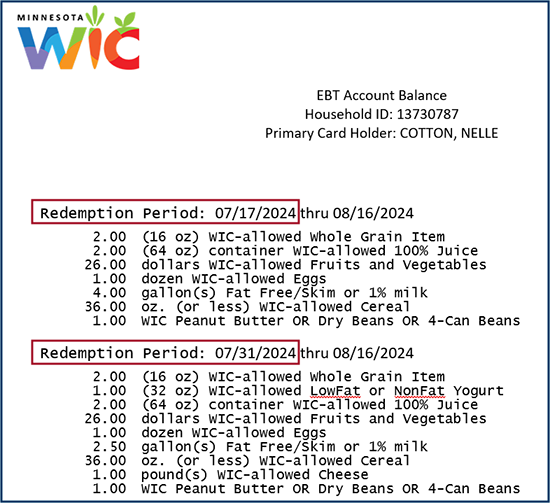
Calendars
Creating Calendars Can Take Longer in Month View
When creating calendars, if your agency has a lot of resource schedules, you may find it takes longer to open the Calendar, especially since it opens by default in Month view. This is a work-around to help it open faster:
- In the Clinic Module, select your smallest clinic from the dropdown in the header.
- Return to the Module Launcher and click the Agency Administration button.
- Select Resources Schedules from the sidebar.
- Select Day view (to the right directly above the calendar).
- Select the larger clinic you want to create schedules for.
- Add your schedules/blocks.
- After making your calendar changes, click the Month view to review your changes if desired.
Food Prescription
Modify Food Prescriptions Faster!
When creating food prescription in WINNIE, you can double-click on the row to open the Edit card, you do not have to select the row then click the Edit button. You can also edit and delete more than one food item, so make all of your food prescriptions edits at one time, before clicking the Save button.
WIC Cards
Do Not Automatically Deactivate Card if Reassigning New Card
In WINNIE, deactivating a WIC Card before replacing it will cause the PIN NOT to transfer to the new card. Instead, you can simply replace a new card if their current card is lost, stolen, damaged, or unusable, and only deactivate if someone is in possession of the card that should no longer have access (ex: foster care situation or change in representatives). When replacing, the new card simply overwrites the current card, and the PIN is automatically transferred.
Session Settings
Timeout is 30 Minutes
A browser session is started every time we log into WINNIE. Our sessions are limited to 30 minutes unless “server calls” occur. A server call is any activity that saves data or changes the page, such as:
- Participant searches
- Opening participant folders
- Selecting different pages (ex: Health Information, Blood, Income, etc.)
- Saving changes
When a server call occurs, the system resets the clock for our session, allowing us to continue using WINNIE without automatically logging us out. Typing information into fields on a page or into a note is not a server call. Data entry must be completed and saved within 30 minutes, otherwise, the session will time-out and the data will not be saved.
SWIPe
- When SWIPE opens it displays a message “waiting for connections.” It will not indicate it has connected until something occurs that requires SWIPe, such as collecting a signature or scanning.
- Ensure before your rollout that only one version of SWIPe is installed. During Pilot, one of the most common issues was having more than one version of SWIPe installed, which caused it not to work correctly.
Logging in
Toggle on Remember Me
As long as you are not sharing your computer with someone else during the day, on the Multi-Factor Authentication (MFA) page, you can toggle on “Remember Me” when logging in. Once toggled on, the system “remembers” you for the current date and does not require a new MFA code if you log out or your session ends, and you have to log back in. This “remember me” expires at midnight each night. It is also browser-specific so if you change browsers during the day, for whatever reason, you will need to enter a new MFA code and toggle on Remember Me for that browser.
Scanners
Plug Directly into Laptop
Like signature pads, scanners should also be plugged directly into the laptop and not the docking station.
WINNIE Automatically Performs Two-Sided Scanning
If you scan a document that has information on both sides, WINNIE automatically scans both the front and back when the document is run through the scanner. In some cases, only one side is relevant (such as may occur with Rights & Responsibilities that have English and another language on the other side). WINNIE does not have an option for one-sided scanning. It does scan to PDF, so some staff may be able to delete the second page. In general, this shouldn’t be necessary. However, you do need to be aware in case there is private data that should not be scanned into the system on the backside of a page you are scanning.
Questions & Answers
See WINNIE Questions & Answers to view questions that have been previously submitted from local agencies about WINNIE. You can submit your own question using the WINNIE Questions for the State WIC Office form.
Q: Will there be the same issues with transferring participants between agencies using HuBERT and using WINNIE as we had when we started using HuBERT?
A: No. WINNIE and HuBERT share the same database, it’s only how you access the data that has changed. When we rolled out HuBERT, we actually had two different databases that didn’t communicate, which is what caused so many of the issues with transfers during the HuBERT rollout.
Q: Can we still get into HuBERT once our agency rolls out WINNIE?
A: No. The first thing that the State Office and Help Desk do, on the afternoon you are closed on the day before your WINNIE rollout, is to remove all assigned roles and scramble passwords for each user. Staff will not be able to access HuBERT at all once these tasks are completed.
Q: Does WINNIE log us out if we just close the browser window or browser tab?
A: No. Closing the browser, either window or tab, does not automatically log us out of the system. If you were to reopen the browser window/tab, and open WINNIE, you will automatically be logged in. This is considered a security risk, and you should always return to the Module Launcher and click the Logout link to close your WINNIE session.
July 11, 2024
Pilot Started
The WINNIE Pilot started on Tuesday, July 9th at Dakota County. A huge thank you to all of their staff and leadership who worked very hard at planning, preparing, and training to make their first few days of using WINNIE a success! All of Minnesota WIC appreciates the hard work and effort their staff and leadership have put into helping to make this transition a positive one.
The following are some remarks from Dakota County staff following their first day of using WINNIE:
From the Coordinator
- “Initially staff were nervous because it’s very different with a live person in front of you while trying to navigate something new. But as the day went on, they got more used to WINNIE and more settled with the flow and things that weren’t intuitive yet. By the end of the day, they were so much more comfortable…”
- “We scheduled two 15-minute breaks, one before lunch and one at the end of the day, for catch-up or just give them some wiggle room…I think that really helped.”
Positive/Surprising Remarks from Staff
Topic: not being able to have more than one chart open at a time
- “WINNIE is so much faster that clicking back and forth isn’t that big of a deal and it is easy to do, even with infant dyad appointments, etc.”
- “Transitioning from participant to participant in the same household keeps you on the same screen – making it easy to update items in multiple charts at the same time (whereas in HuBERT you would have to close, wait for the new chart to open and it defaults to the Demographics page).”
Topic: Appointments
- “Dragging appointments to adjust vs having to delete multiple appointments and go into multiple charts to move things around. Key tip: don’t forget what time they were originally scheduled at if just moving it to a new column, so it isn’t accidentally scheduled at a different time.”
- “One click to edit appointments creates greater efficiencies when scheduling or making edits.”
Topic: General
- “Issuing benefits is a lot faster than HuBERT, so is capturing signatures.”
- “Uploading documents was easy and fast.”
Challenges or potential requests for changes:
- Remember when adjusting benefits, staff need to remove items first before trying to add new item (many were doing it opposite with HuBERT).
- Would be nice if there were an option to reschedule an appointment from the appointment page (currently can only view or delete). A change request has been added and will be prioritized by the SPIRIT Users Group.
- Is there any way to get Saturday and Sunday removed from the scheduler? Or for each agency to define business hours and days? A change request has been added and will be prioritized by the SPIRIT Users Group.
- Is there a way to add a “today” option to the drop-down calendars for the parts that require you to select a day? Or default to today’s date? This is a current change request and will be prioritized by the SPIRIT Users Group.
WINNIE Tips
The following are tips, reminders, questions, and lessons learned that our Pilot agency staff had on their first day of using WINNIE. These can also be found on the new WINNIE User Tips page.
Benefit Issuance
Cannot Issue Benefits to Infant Before First Birthday
In WINNIE, a food package based on an age category change cannot be issued until the date of that birthday. The birthday must be on or after the Printed First Date to Use (PFDTU) to receive the food package. This is most impactful for infants turning one year old. They will no longer be able to receive the child food package unless the PFDTU of the benefit set is on or after their first birthday.
Certification Mode
Bloodwork Requirement
In Certification Mode, a red box shows next to the Bloodwork requirement for all participants. For most participants, you will need to select the “CPA Determined not due for bloodwork” option when not completing the requirement. However, for infants less than 9 months old for whom Bloodwork is never required you will be able to complete the cert without opening the Bloodwork page.
Switching Folders
In Certification Mode, you are still able to switch to another household member’s folder. When you select them from the Participant Menu, WINNIE will automatically close Certification Mode and open the other member’s Participant Folder. You can switch back to the member who was being certified and select Resume Certification to open Certification Mode again.
Do Not Have to Save Auto-Generated Food Prescription
In Certification Mode you do not have to save the auto-generated Food Prescription. You are required to open the Food Prescription page since that initiates the creation of the food prescription, but once the page has been opened the system will create the food packages for any age category changes occurring during the next certification period, the Save button will be disabled unless any changes are made to the default food package, and you will receive the checkmark.
Where is...?
Where is the Household ID?
In WINNIE, the Household ID no longer displays at the top of each page of the Participant Folder. It can only be found in the following places:
- Demographics page at the top of the Household Demographics panel on the left.
- Manage eWIC Account page to the right of the Primary Cardholder.
- Participant Menu, which can be opened on every page. The Household ID is found at the bottom next to “Other Household Members”. However, if there is only one member in the household, the Household ID does not display in the Participant Menu.
- Appointment Details modal. If appointments are scheduled for individuals, the Household ID (and all other appointment information) is found by single-clicking on the scheduled appointment. For Household appointments, the Household ID displays on the scheduled appointment.
Where is Add Member? (Updated 7/16/24)
We can add a member from both the Participant Search page and from within the Participant Folder. There is an Add Member icon on the participant card in Participant Search, as well as the first option in the Participant Menu in the Participant Folder. Two notes: 1. We can Add a Member to a participant who still belongs to Statewide in WINNIE. 2. If there is only one member, such as a postpartum woman, and you need to add the infant, you should do so before starting Certification Mode for mom. Once the certification has been started, Add Member is disabled, so you can’t prescreen the baby and you won’t be able to link mom and baby during mom’s cert. You can only link once the baby has been prescreened.
Screen Real Estate
Zoom Settings
WINNIE uses a lot more screen real-estate and requires a lot more scrolling when at 100%. You may want to change your browser zoom to 67% or 75% for ideal viewing of the different WINNIE pages. To change your zoom, once in WINNIE, click the ellipses icon (3, either horizontal or vertical, dots in the top right of the browser window) to open the Settings menu. Click the minus in the zoom section to decrease the size of the page content.
Task Bar Placement
The navigation sidebar on the left of each page in the Participant Folder is very long. If you are having trouble seeing the Begin Certification option at the bottom of the sidebar, you can collapse any of the sections of the sidebar OR you can try moving your taskbar from the bottom of your screen to the right. To do this, click on your taskbar and make sure there isn’t a checkmark next to “Lock all taskbars”. If there is a checkmark, click it to de-select it. Then simply click and drag your taskbar to the right edge of your monitor to position it vertically on the right. To make sure it doesn’t move, right-click and select “Lock all taskbars” to lock it to its new position.
Vertical Scroll Bars
You do not always have to mouse over to vertical scroll bars to use them if your mouse has a scroll button between the left and right click buttons. If you have this button and click on the page, you can use the mouse button to scroll up and down instead of mousing over to the scroll bar. (NOTE: the scroll button has two states: multiple lines or one screen at a time. “Multiple lines” is the default and is slower while the second makes the mouse much faster. You can toggle between the states by pressing the button.)
Scheduler
Open Scheduler Icon Not Displaying on Participant Card
When you click the Household ID link on the participant card on the Search page, WINNIE automatically selects Statewide and searches the Statewide database for all members of the household. While Statewide is selected, you cannot open the Scheduler and the Open Scheduler icon no longer displays on the participant card. If you only want all members of the household that belong to your Agency (and not those in Agency 88), you can simply click the Agency button and click the Search button (or press the Enter key). Once no longer searching Statewide, the Open Scheduler icon re-displays on the participant card.
Changed Clinic View is Retained
This is a reminder that when viewing other clinic schedules on the Scheduler page, if you change the Clinic at the top of the page, WINNIE will retain the newly selected clinic when you go back to the Participant Search page.
Edit Resources to Find More Quickly in Lists/Dropdown
One of the staff at the Pilot agency told us she edited her resources so that it was easier to select them from lists or dropdowns using hot keys. In HuBERT, all of her resources started with their position followed by their name (ex: RD-Carly). In WINNIE, she edited them so that the resources started with their name then position (ex: Carly-RD). This way, she can just type the first letter (ex: C) to quickly filter and select the resource (ex: Carly) when scheduling or creating her calendar.
Clinic Schedule for Staff
You can generate the clinic schedule for a single resource on both the Scheduler page (opens in Participant Folder) and the Clinic Schedule page (accessed from the Participant Search page). Click the “Generate Clinic Schedule” button then click the x on the far right of the dropdown to remove all resources scheduled for that date that are default populated. Click the dropdown or use hot keys to select the desired resource then click the OK button. The “Appointment Listing for
Signature Pad
Plug Directly into Computer
In general, we have found that the signature pad works best when plugged directly into the computer, as opposed to when plugged into the docking station (or port replicator).
Buttons Reversed on Signature Pad
When signing the signature pad, the Cancel and OK buttons have been reversed. The OK button being on the right in WINNIE may be more intuitive for users.
WINNIE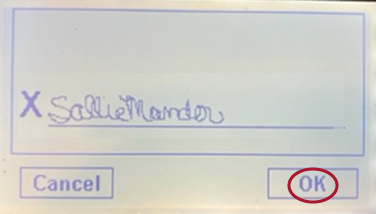
HuBERT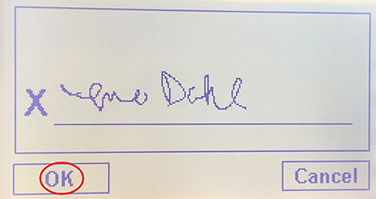
SWIPe
When a new version of SWIPe is installed, you (or your IT) will need to make sure the previous version is no longer installed. This will minimize any potential issues with the signature pad.
Use the Enter Key for Navigation Shortcuts
The Enter key on the keyboard can be used for many navigational shortcuts.
- Alerts modal – once you’ve reviewed the alert and if you don’t need to delete any of them, you can simply press the Enter key to close the Alerts modal.
- Demographics page – after any change on the Demographics page, you can press the Enter key to automatically save the change (as long as there aren’t any required fields that must be completed).
- Capture Signature for Card modal – you can press the Enter key to automatically select the correct button (either the “Capture Electronic signature” button when the modal first opens or the “Save Signature” button once the participant has signed the signature pad).
- Income page – after entering an Adjunctive Eligibility income, you must click the Update button. However, you can also simply press the Enter key and the Update button will be automatically selected by the system. The Pilot staff also found that you can click anywhere inside the Adjunctive Eligibility card and that will also automatically select the Update button.
Training
Training Database
The Training Database is not yet available, but more information will be provided during the July Local Agency conference call.
Training Modules
The training modules were designed to train staff for the WINNIE roll-out but unlike for our eWIC roll-out, we’ve only completed one set that can be used to train all staff, current and new. For current staff, they may be more comprehensive than desired. You can use the training modules however best fits your training needs.
For some Pilot staff that found the training modules to be “daunting”, they were encouraged by their coordinator to “play around” in WINNIE and see what questions they needed answered to be able to use it with confidence. When they had a question that needed answering, they went back to that topic in the training modules.
We are continuing to develop training modules. Change Household ID is the last clinic module left to complete and will be available soon. After that, we will begin working on the Agency Administration training modules (referrals, maintaining providers, potential duplicate participants, and local use questions).
Reference Documents Available
Per requests from local agencies, we’ve added a couple of documents to assist with training.
1. WINNIE Training Module Checklist (WORD) – lists all modules by topic and their duration and can be used to keep track of the modules or information in modules that you’ve completed.
2. Reference for browser settings based on your preferred default browser – “how to”: set your default browser, ensure your login isn’t saved, clear your browse cache, bookmark the WINNIE login page, set your zoom preference, allow pop-ups in WINNIE, ensure downloads are deleted daily, and open the Develop Console, which may be helpful when working with the MN Help Desk.
Questions & Answers
Q: Are their cheat sheets for browser settings for WINNIE? It would be really helpful to set have a list for these.
A: Yes. See directly above: Reference for browser settings
Q: Our county WIC rolls out 10/22. Prior to 10/22, can the schedule be set up with breaks and lunch hours like we have been doing all along? I know about switching it for WINNIE otherwise it takes forever to open up the scheduler. However, is this start 10/1 or the actual day of rollout until the end of the year?
A: The resource schedule changes can begin on the first date of your roll-out if it’s easier to build your calendar as you have been while using HuBERT. However, you must make sure that as of the first day using WINNIE, all of your resources are scheduled for only time period each day for all current and future calendars.
June 6, 2024
Action Item: Adjust Resource Schedules with Multiple Time Periods Scheduled during the Same Day to Prepare for WINNIE
Readiness Guide
Reminders about this action item has been added to the WINNIE Readiness Guide.
The following information was also provided in the Friday, May 24th, communication email and the May 30th HuBERT Hints.
Overview
Montana and Maine, both states that have rolled out SPIRIT Web (WINNIE in Minnesota), have found a significant delay in opening the Scheduler when resources have schedules that include multiple time periods during the same day.
- Example: CPA1 is scheduled from 8:00AM – 12:00PM and 1:00PM-4:30PM
These states have found that even one break in the resources’ schedules will negatively impact how quickly the Scheduler opens.
WINNIE has a feature that allows you to “block” a time period during a resource’s daily schedule. For instance, CPA1 would be scheduled for 8:00AM-4:30PM with a block scheduled from 12:00PM-1:00PM.
Preparing for WINNIE
In preparation for WINNIE, beginning with the HuBERT October calendars, all agencies must adjust their resource schedules in HuBERT to ensure that they are scheduled for only one time period each day (ex: 8:00AM-4:30PM). Agencies should build their HuBERT calendars no more than 4 months out from October (or from November if you roll-out in November).
If October (and future) calendars have already been developed, you can use the Calendar >> Clear Resources Schedules in Build Master Calendar to easily clear existing schedules. HuBERT will not clear resource schedules if appointments have already been scheduled. The Event Log will indicate which dates have appointments that will need to be rescheduled before you can revise that resource schedule.
Adding Time Blocks in HuBERT
Agencies can use the participant named TIME BLOCK-AGENCY NAME to block off time each day when appointments shouldn’t be scheduled.
However, the same TIME BLOCK participant cannot be scheduled for the same time period at the same clinic (ex: an appointment for TIME BLOCK cannot be scheduled from 12:00-1:00PM for CPA1, CPA2, and CPA3 at Clinic A).
If you have multiple resources scheduled and need to block off the same time period at a clinic (ex: lunch from 12:00-1:00PM for CPA1, CPA2, and CPA3 at Clinic A), you will need to use a different TIME BLOCK participant for each appointment.
Agencies can also choose not to use the TIME BLOCK and just instruct staff about time periods when appointments should not be scheduled.
Adjusting Schedules in WINNIE after Roll-Out
When your agency rolls out, you will be able to add the “block” feature to existing resource schedules in WINNIE. (Information about how to do this is provided in the WINNIE Calendar Training Modules.)
Questions?
If you have questions about adjusting your HuBERT schedule now for WINNIE, please submit them using the WINNIE Questions for the State WIC Office form.
WINNIE Training
We continue to develop training modules and post them to the WINNIE Training page. The hyperlinked list of topics at the top of the WINNIE Training page are in the order the modules should be watched.
All agencies should prepare for CPA staff to have 3 x 8-hour days to review all the modules. Review will be most helpful if completed closer to your agency’s roll-out.
The WINNIE Training Environment will tentatively be available for hands-on practice mid-to-late June. We will provide a Thursday email communication when it is available and with information about how to gain access to it.
May 2, 2024
As we move closer to pilot and roll-out, we are reimplementing the “WINNIE the Scoop!” newsletter to help communicate about all things WINNIE.
Reports to Help Prepare for WINNIE
There are a number of Infoview reports that need to be run to ensure you are prepared for WINNIE. The following reports and how to use them have all been provided in previous HuBERT Hints.
- INCOMPLETE CERTS & INCOMPLETE MCAS – clean up incomplete certification records, which cannot be completed in WINNIE if they were started in HuBERT. While MCAs can be completed in WINNIE, to ensure a smooth transition, we are encouraging you to resolve both incomplete certs and MCAs in HuBERT.
- WIC CARD AND/OR PRIMARY CARDHOLDER NOT ASSIGNED TO REPRESENTATIVE – clean up households that currently have their WIC Card and/or Primary Cardholder incorrectly assigned to a row that begins with the State WIC ID in the EBT Household Demographics screen. In WINNIE, the rows that begin with the State WIC ID no longer display, and if not fixed you will not be able to see the Primary Cardholder or card number in WINNIE. This makes it look like a card is not assigned and you are unable to deactivate or assign another card. These records must be corrected prior to your WINNIE roll-out.
- STAFF IDS AND NAMES – deactivate HuBERT users who should no longer have access. Updating users for WINNIE is a time-intensive back-end project necessary to get your agency ready for WINNIE. The cleaner the user list is, the easier it will be to complete the process. In addition, as indicated in the WINNIE Readiness Guide, each Local Agency will need to run and provide this report, including additional information, to the State office one month before rollout
We have created a new folder in Infoview to house the most updated version of these reports for easy reference. They can all be found in the INFOVIEW TEMPLATES >> WINNIE Readiness folder.
October 5, 2023
New WINNIE Office Environment
Since WINNIE does not have on-demand reports we have renamed the HuBERT Reports Environment to WINNIE Office Environment. The Office Environment, like the Reports Environment will house all of Minnesota WIC’s participant data.
Currently, we have more than 300 State and Local Agency staff that have access to the Reports Environment in HuBERT. However, with the transition to the WINNIE Office Environment we anticipate the need for access to this environment will be much lower with only a limited number of staff from an agency with access.
Staff that may need access to the Office Environment are those that DO NOT have access to the WINNIE production environment and need to view participant information or those that need to regularly review older historical participant data.
As part of the WINNIE Readiness Guide, Local Agency Coordinators will be asked to indicate which WINNIE production role is needed for each staff member as well as if access to the Office environment is needed.
June 15, 2023 - Updated 11/1/2023
WINNIE PILOT & ROLL-OUT
User Acceptance Testing (UAT)
UAT Phase 2 was successfully completed in May. All bugs identified during UAT 2 were prioritized by MN and other members of the SPIRIT User Group (SUG). The SUG contractor has developed a schedule to fix the bugs, which was based on whether they were prioritized as needing resolution before we started our pilot (as the first state in the SUG to pilot) or before our statewide roll-out. Some bugs, identified as having minimal impact, will be fixed once roll-out has been completed.
Pilot & Roll-out
The Pilot agencies, Dakota, St. Paul-Ramsey, and Hennepin will be the Pilot agencies for WINNIE. These agencies were selected because they have enough staff to be able to provide feedback on training and roll-out materials, enough caseload and participant variety to thoroughly test all features in the software and have enough system users to ensure user impact on the software’s performance is thoroughly tested before rolling out to all users statewide.
Readiness Guide
The Readiness Guide (PDF) is a document that provides a list of activities or tasks that should be completed based on the amount of time before you are scheduled to roll-out. It begins 4 months prior to roll-out and ends on the day you begin your roll-out. One of the responsibilities of the Pilot will be to review and help ensure the document is complete.
Transition Guide
The Transition Guide (PDF) is a document detailing functionality that users must be aware of as agencies transition from HuBERT to WINNIE, and while both systems are in use. This is a working document that will also be reviewed by our Pilot agencies and will be added to as they identify information that should be included. This document will also provide a list of existing bugs and their work-arounds.
Roll-out
The WINNIE Pilot and Roll-out Schedule (PDF) is available. Assuming a successful Pilot, statewide Roll-out will begin on October 1, 2024. The last agencies to roll-out will be on November 5, 2024.
Training
Drafts of WINNIE Training modules are being posted as they are completed. They are available on the WINNIE Training page.
October 27, 2022
WINNIE USER ACCEPTANCE TESTING (UAT)
The first round of UAT for WINNIE began on September 19, 2022, and will end on November 11, 2022. UAT is a combined effort that includes the other states in the SPIRIT User Group (SUG). For Minnesota, over 30 Local Agency and State staff have been working to complete over 400 scripts. To date, there have been 128 defects identified, which is a relatively low number for being 5 weeks into UAT. For reference, we had over 400 defects identified during UAT 1 for HuBERT. The WINNIE development contractor will determine the dates for the second round of UAT once round 1 has been completed. The UAT 2 start date will be dependent on the total number of defects and the time needed to implement corrections. Once the dates for UAT 2 are known, we will be able to provide pilot and rollout plans. The MIS & Data Unit will continue to provide updates in future WINNIE the Scoops!
A very big “THANK YOU” to all Local Agency and State staff who have contributed to this huge testing effort!
WINNIE the Scoop! Newsletter #22 (PDF) - 9/29/22
Contents: Phase 1 of UAT; Prepare for WINNIE by Cleaning Up Incomplete Certs & MCAs Questions & Answers
WINNIE the Scoop! Newsletter #21 (PDF) - 7/21/22
Contents: Efforts in Preparation for Phase 1 of UAT; Questions & Answers; Adjust Benefits Overview #3 Module (HTML5/7 minutes); Adjust Benefits Overview #3 Script (PDF)
WINNIE the Scoop! Newsletter #20 (PDF) - 6/16/22
Contents: WINNIE Information on MDH WIC Website; Information Provided in Previous WINNIE the Scoop! Newsletters
WINNIE the Scoop! Newsletter #19 (PDF) - 5/26/22
Contents: Adjust Benefits Overview #2 Module (HTML5/16 minutes); Adjust Benefits Overview #2 Script (PDF)
WINNIE the Scoop! Newsletter #18 (PDF) - 4/27/22
Contents: WINNIE (and HuBERT) Information Coming to Your Inbox on Thursdays Starting in May 2022!; Questions & Answers; Adjust Benefits Overview #1 Module (HTML5/18 minutes); Adjust Benefits Overview #1 Script (PDF)
WINNIE the Scoop! Newsletter #17 (PDF) - 3/16/22
Contents: Timeline for Phase 1 of UAT; Benefit Issuance Overview #2 Module (HTML5/10 minutes); Benefit Issuance Overview #2 Script (PDF)
WINNIE the Scoop! Newsletter #16 (PDF) - 2/16/22
Contents: Timeline is Being Revised; Questions & Answers; Benefit Issuance Overview #1 Module (HTML5/7 minutes); Benefit Issuance Overview #1 Script (PDF)
WINNIE the Scoop! Newsletter #15 (PDF) - 1/19/22
Contents: Requirements Validation Testing (RVT) for Cycle 7 Extended Two Weeks; Questions & Answers; Overview of Usernames, Password Requirements, Logging into WINNIE, Multi-Factor Authentication (MFA), Locations Modal, Module Launcher, Permissions and Roles
WINNIE the Scoop! Newsletter #14 (PDF) - 12/15/21
Contents: Requirements Validation Testing (RVT) for Cycle 7 Began December 1, 2021; WINNIE and End-of-Month (EOM) Reports; Questions & Answers
WINNIE the Scoop! Newsletter #13 (PDF) - 11/17/21
Contents: Requirements Validation Testing (RVT) for Cycle 7 Begins December 1, 2021; Overview of Risk Factors; Overview of Certification History
WINNIE the Scoop! Newsletter #12 (PDF) - 10/20/21
Contents: Overview of Food Prescription & Changing the Infant's BF Amount; Overview of Food Prescription & Food Package III
WINNIE the Scoop! Newsletter #11 (PDF) - 9/15/21
Contents: Overview of Food Prescription & the Participant Folder; Overview of Food Prescription & Certifications
WINNIE the Scoop! Newsletter #10 (PDF) - 8/18/21
Contents: Overview of In State Transfers; Overview of Out-of-State Transfers or VOCs
WINNIE the Scoop! Newsletter #9 (PDF) - 7/21/21
Overview of Manage Alerts
WINNIE the Scoop! Newsletter #8 (PDF) - 6/16/21
Contents: Schedule for SPIRIT Web Project - Still Being Developed; Overview of Manage Notes
WINNIE the Scoop! Newsletter #7 (PDF) - 5/19/21
Contents: Revised Tentative Schedule for SPIRIT Web Project; Questions & Answers; Overview of Beginning Certifications and Mid-Certification Assessments (MCAs)
WINNIE the Scoop! Newsletter #6 (PDF) - 4/21/21
Contents: Development Is Behind; Schedule Will Be Revised; Questions & Answers; Overview of WINNIE Demographics ; Overview of WINNIE Navigation in the Participant Folder
WINNIE the Scoop! Newsletter #5 (PDF) - 3/17/21
Contents: WINNIE Questions Form Now Available; Statewide Roll-out Tentative Draft Now Available; WINNIE Overview ; Overview of WINNIE Navigation; Overview of WINNIE Screens (in General); Overview of WINNIE Participant Search
WINNIE the Scoop! Newsletter #4 (PDF) - 2/17/21
Contents: Project Status: Cycle 7 RVT, UAT, Hardware Assessment, Readiness Guide
WINNIE the Scoop! Newsletter #3 (PDF) - 1/20/21
Contents: ACTION ITEM! Minnesota WIC Clinic Locations Form; SPIRIT Web Project & Enhancements: Overview, Local Agency Enhancement Suggestions.
WINNIE the Scoop! Newsletter #2 (PDF) - 12/16/20
Contents: WINNIE and Reports: Assessment of Local Agency Reporting Needs, Report Requirements table
WINNIE the Scoop! Newsletter #1 (PDF) - 11/18/20
Contents: SPIRIT Web Re-Engineering Project: Overview; Project Status: Development, Requirements Validation Testing (RVT), User Acceptance Testing (UAT); Overview Training, Pilot, Statewide Roll-out, Timeline